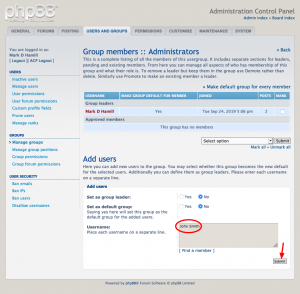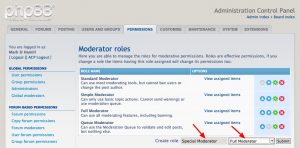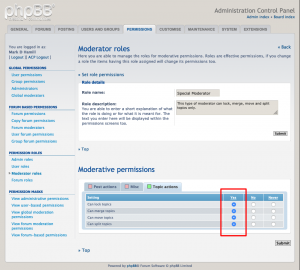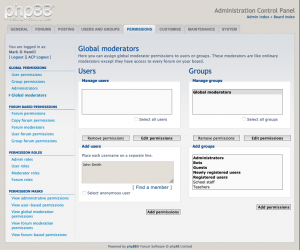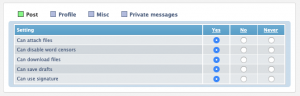As the name implies, forum roles control the privileges to forums. Forums are the key structure in phpBB and where most of the action happens, so there must be a lot of ways to finely tune access to forums.
Forum roles are most typically used to control forum privileges as they simplify the process. I will also demonstrate a way of circumventing these roles to set more granular forum permissions.
User roles provide a broad set of permissions, many of which extend to work users do in forums. Allowing attachments to posts is one example. Since roles are bundles of permissions, permissions in forum roles may override some user role permissions.
Pre-defined forum roles
The following forum roles come built in to phpBB:
-
No Access. Can neither see nor access the forum. This should be applied when you want to hide a forum from appropriate groups and users. You most typically use it to hide forums from guests and bots.
-
Read Only Access. Can read the forum, but cannot create new topics or reply to posts. You often see this role applied to guests.
-
Limited Access. Can use some forum features, but cannot attach files or use post icons. This role is often applied to newly registered users.
-
Limited Access + Polls. As per Limited Access but can also create polls. This role is also often applied to newly registered users.
-
Standard Access. Can use most forum features including attachments and deleting own topics, but cannot lock own topics, and cannot create polls.
-
Standard Access + Polls. Like Standard Access but can also create polls.
-
Full Access. Can use all forum features, including posting of announcements and stickies. Can also ignore the flood limit. Not recommended for normal users. This is often applied to more privileged users such as moderators and administrators.
-
On Moderation Queue. Can use most forum features including attachments, but posts and topics need to be approved by a moderator. This role can be applied to a problematic poster known for making inflammatory posts.
-
Bot Access. This role is recommended for bots and search spiders. It does allow bots to read the forum, so if you don’t want bots to read the forum, the bots groups should use the No Access role.
-
Newly Registered User Access. A role for members of the special newly registered users group; contains NEVER permissions to lock features for new users. This gets around a quirk in phpBB where newly registered users can start new topics (which have to go through moderation) only because they are also in the registered users group. It’s strange that phpBB is not configured this way by default.
There is one other implied role: No role assigned. As the name implies, it indicates a lack of permissions in the defined context, so other forum permissions if they exist are used instead.
Setting forum roles
Generally, it’s best to attach roles to groups. Attaching roles to users can be done, but it makes it hard to fix permissions issues. Most likely, roles already exist for groups accessing your forums. However, when you create new forums, you often need to attach some roles to the users that will use them, generally through group forum permissions: ACP > Forums > Forum based permissions > Group forum permissions.
First, select the user group whose roles you want to change or add. In the Look up usergroup dropdown, select the group then press Submit.
On the next screen, select the forum or forums you want to add or change roles for, in the appropriate Select a forum select list or dropdown. The dropdown is used to select a set of forums inside a category. Then press Submit.
Finally, you have an interface for changing or adding roles for each forum for the user group selected. See screenshot below. In the Role dropdown, select the role to be applied for the forum and user group. When all are set as desired, press the Apply all permissions button at the bottom of the screen.
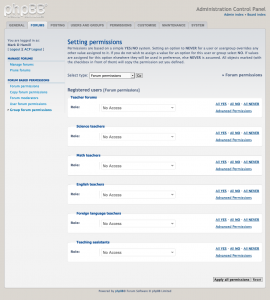
Creating new forum roles
You can define a forum role using similar procedures for user, moderator and admin roles: ACP > Permissions > Permission roles > Forum roles > Create role. In general, the existing roles make it unlikely that you will need to create other forum roles.
Overriding role permissions
While not a good idea generally, I should point out you can override forum role permissions for groups and users. Use either:
ACP > Users and groups > Users > User forum permissions
ACP > Users and groups > Groups > Group forum permissions
Here’s an example of how it can be done for a user’s forum permissions.
In this case, Jane Doe is a teacher and in the teacher’s group, so she has Standard Access role’s permissions to the teachers’ forums. This means she cannot post sticky topics, i.e. posts that stick to near the top of the list of topics in a forum.
We would like to allow her to post stickies but not change her permissions otherwise.
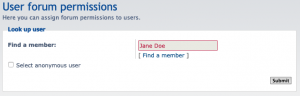
We first enter her name by entering it in the Find a member field and pressing Submit. See screenshot above.
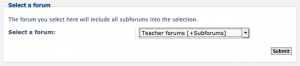
Then we pick the forums where we want the permissions applied. In this case, it makes sense to select the Teachers forums category and the forums inside it. Once selected, press Submit. See screenshot above.
On the next screen, the role shows no role assigned because no user role has been applied. The user still has a group role applied. Click on the Advanced permissions link.
You can then select any permissions you want to grant. In this case, I granted the Can post stickies permission by changing it to Yes. Since multiple forums should be show on the screen, do this for each forum in the category. See screenshot below, which shows only the permissions for the category.
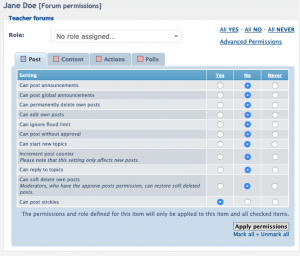
Clicking the Apply permissions button will make the permission stick for this forum, or do all then press the Apply all permissions button at the bottom. Now Jane Doe has the necessary added permission, but it was done outside of the forum role.