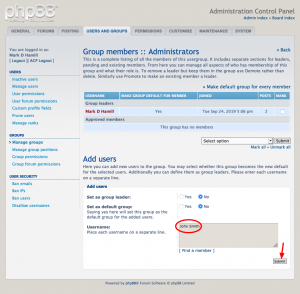You can’t run a phpBB board without an administrator, but the privileges granted to administrators in phpBB and how they are assigned and handled are not obvious.
Let’s learn how to create administrators, what privileges administrators have, and how to change or remove administrators.
Easily adding new administrators
If you don’t want to be particular, simply add an existing user to the Administrator’s group. This user will be able to access the Administration Control Panel (ACP) with the Full Administrator’s role privileges, giving them broad powers to do almost anything except add, change or remove founders. ACP > Manage groups > Administrators > Members > Add users
What’s peculiar is while an administrator created this way has the Full Administrator’s role privileges, the role is not explicitly assigned. It appears that phpBB defaults to these permissions if none are explicitly granted, which is inconsistent with phpBB’s otherwise amazingly well thought out permissions system.
Founders
There is a special type of administrator called a founder. If you manage a phpBB board, you probably have this privilege already. Founders can never be banned, deleted or altered by any other administrators unless they are also founders.
This feature is basically a safety feature, ensuring founders can’t be locked out unless another founder is doing this.
An easy way to tell if you are a founder is to look up any user in the ACP using the manage users function. If when editing their settings, the founder field is enabled, you are a founder.

Deleting administrators
The easiest way to remove an administrator is to remove them from the Administrators users group: ACP > Manage groups > Administrators > Members. Select the checkbox for the user, then select Remove member from group and press Submit.
You could also remove permissions explicitly. ACP > Permissions > Global permissions > Administrators > [user name]. Once selected, select their row in the text area and click on the Remove permissions button.
Changing administrator permissions
There are two approaches to changing administrator permissions: assign a role or set custom permissions.
Using a role
ACP > Permissions > Global permissions > Administrators > [user name]. After the page is refreshed, select their row in the text area and click on the Edit permissions button. Select the desired role: Standard admin, Full admin, Forum admin or User and Groups admin. Let your mouse hover over each permission type to see what privileges are assigned to the role. Click Apply all permissions when done.
Custom permissions
ACP > Permissions > Global permissions > Administrators > [user name]. After the page is refreshed, select their row in the text area and click on the Edit permissions button. Click on the Advanced permissions link, then go through each tab and assign the desired privileges. Click Apply permissions when done.
When does the ACP link appear?
If you have any ACP permissions assigned, the link to the ACP will appear. Only if you have no ACP privileges will the link disappear.